Managing Department Budgets Within a Corporate Budget
When overseeing multiple departments with distinct micro-budgets, it can be challenging to efficiently manage and track these finances, particularly when certain General Ledger (GL) accounts are shared across departments. I’m currently utilizing QuickBooks Online (QBO) for this task.
Seeking Best Practices
For example, I’ve allocated 1% of the total expenditure to meals and entertainment and need to distribute this amount among the departments. What’s the best approach to track and report each department’s budget status?
Additional Information
I omitted a vital detail earlier. I employ Classes in QBO for high-level branch budgeting. My objective is to create separate sub-budgets for each department. Although QBO provides a Department feature, it seems to lack the capability for splitting a single transaction into multiple ones. The same issue arises with Tags.
Any advice or insights from those who have faced similar challenges would be greatly appreciated!
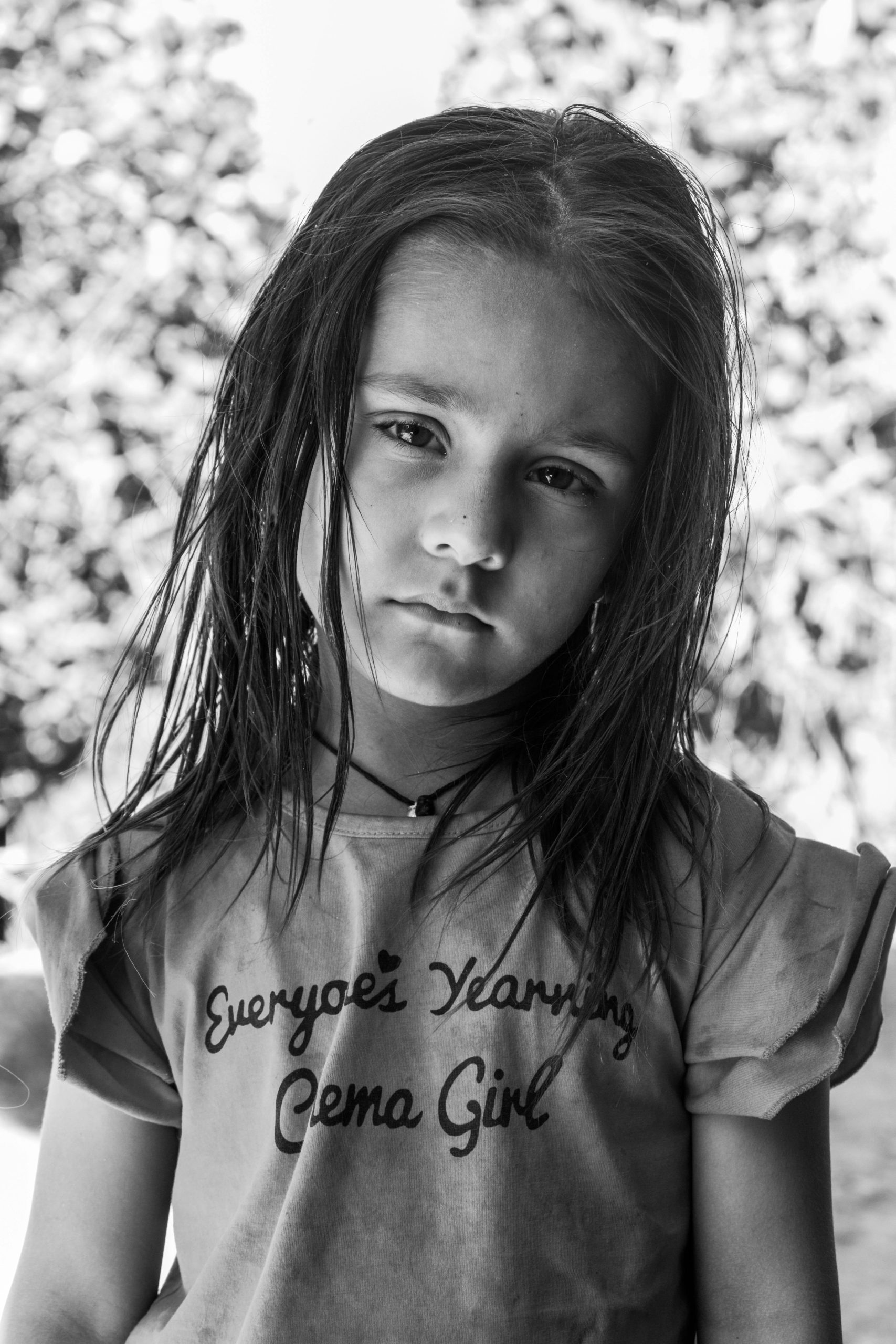
One response
Tracking department budgets within a larger company-wide budget can be a complex process, especially when using shared general ledger (GL) accounts across departments. Fortunately, QuickBooks Online (QBO) offers several features that can help streamline this task. Here’s a step-by-step approach to effectively manage and communicate departmental budgets:
Step 1: Set Up Your Initial Budget Framework
Start by defining the overall company budget. This includes allocating specific percentages of total spend to categories like Meals and Entertainment.
Use Classes for High-Level Branch Budgeting:
Step 2: Implement Department-Based Tracking
While QBO Classes can be used for high-level divisions, consider using this feature further for department tracking if possible. Assign each transaction to a class that represents both its branch and department (e.g., “Branch1-DeptA”).
Explore Location Tracking:
If feasible, use Location tracking for another layer of segmentation. This can be useful if departments operate out of different physical locations.
Use Projects for Sub-Budgeting:
Step 3: Navigate Shared GL Accounts
Example: When recording a meal expense, split the transaction amount across the relevant departments by line item.
Custom Fields/TAGS:
Step 4: Monitor and Report